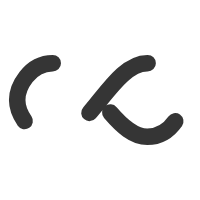Important Data Recovery Tips
by: Holly Altman
File / Data recovery services can be an emergency situation. Of less importance of whether the device is repairable, the more concerning part is whether your important data, documents, and family pictures are able to be saved. All data recovery technicians and associated labs should be able to prove a consistent, reliable, and most of all industry trusted reputation.
Faulty Hard Drive
There can be two main reasons your data is in accessible – mechanical & non-mechanical. Mechanical failures are problems of the physical hard drive heads, platters, or even main board of the hard drive. For this there are two main services to perform. Firstly to repair the drive and try to get a read of the drive’s contents. Secondly transfer the recovered data to a new drive. Non-Mechanical issues are usually whereby data has been corrupted, and/or there are bad sectors on the drive. Additionally other problems with the drive could lead to data access issues. For this repair type it I usual to attempt repair of the drive to a readable level, then start the recovery processes to obtain the drive’s data.
Backup Software Tools
Current backups can be one of the most time and money saving assets when a data loss event happens. File recovery services can be mitigated with a recent backup and usually savings can be hundreds, and sometimes thousands of dollars with loss productivity and valuable documents. There exist many cloud (online) backup tools and also a simple USB portable hard drive can assist with some additional tools. If consistent changes are being completed on important documents it may not be convenient to keep a recent backup so consider arranging an Hotmail account and email the various dated versions to this account. This process will give you a dated archive as well as a current version in the case of a hard drive failure which can be ideal.
Estimated Recovery Prices
Generally a data recovery lab will be able to give you an idea of costs. A data recovery lab should be able to give you a general estimation of costs, or at least give an idea of what it could cost depending on what the issues are. Usually the cost is around $100-$250 for low level recoveries. $250-$700 for medium and upper level recoveries. With the top range of $700 and more for extensive damage to a drive and likely physical malfunctions of the hard drive itself. As always keep a back up to save you this expense and stress, and if you do have such a problem, call around to find a trusted repair centre in your area.