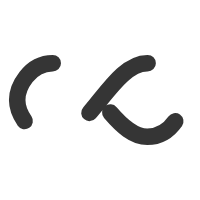Why Should a Business Choose VMWare for Virtualization
by: William Hauselberg
In the ever-evolving world of business, companies are often faced with a number of challenges while attempting to keep up with service level agreements (SLA’s) while their budgets continue to shrink. These challenges often translate into large capital (both human and monetary) requirements to simply keep up with these trends. One piece of technology that has risen to this challenge is virtualization. VMware, a leading virtualization technology in the market, tackles these issues in a number of ways.
Efficiency, Control, and Scalability
Traditionally, most companies had a ‘one server, one application’ philosophy. However, with VMWare, multiple applications can be run on one server. This translates into a high level of efficiency. In addition, virtualization means there are fewer pieces of hardware to be managed and as such, having control over the VMWare deployment is easier. Another significant advantage of virtualization is flexibility or scalability. Virtualization means that as the business grows, there is no need to buy any physical upgrades but rather a simple seamless scaling of one’s existing cloud infrastructure.
Costs : Real and Incidental
This leads us to another critical aspect of IT infrastructure: cost. Two costs that are affected due to the high requirements of traditional server configurations are CapEx (Capital Expenditure) and OpEx (Operational Expenditure). In traditional models, buying new servers, setting up applications, migrating data and so on required large amounts of capital expenditure. This is not the case with VMWare.
Virtualization requires minimal expenditure on hardware due to the location of all major infrastructures in the cloud. That slashes CapEx by close to 80%. Next, running and maintaining the traditional server configurations required large numbers of IT personnel, thousands of work hours per year spent on maintenance only and so on. VMWare again reduces these OpEx costs by another 80%.
One other advantage that needs to be mentioned is the ability of companies using VMWare technology to go green. Due to the pooling of resources within the cloud, companies around the world do not need to set up huge server resources individually. They simply use the available cloud resources on demand. This significantly lowers each company’s energy footprint.
Virtualization as a technology and as a service has come at a critical time when economic times have fallen into dire straits and companies the world over are turning to innovation to sustain their growth. Together with other great innovations such as cloud computing, SaaS (Software as a Service), and others, companies may rest assured that as far as their IT needs are concerned, they are adequately covered.