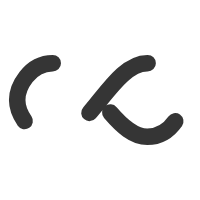Everything you need to know about firewalls
Did you know that when your computer is connected to the internet, it has over 131,000 ‘ports’ that a hacker could connect to? These ports are like doors in a building and if they aren’t protected properly, then someone could sneak in without you noticing. If the hacker is not installing a virus, they can still do some serious damage without alerting your security software, including transmitting your personal information. So how do you watch all of these doorways to your information? You need a firewall!
In construction terms, a firewall is a fire-resistant wall that subdivides a building to stop the spread of fire from one area to another. In computer terms, we need to stop communications between your computer and others on the internet. A total block of all internet communication would be useless though, so you need a way of selecting which type of communications you want to receive. For this, computer firewalls have rules and filters much like construction firewalls have access doors.
Where do I put this firewall?
Firewalls can be on a hardware box (a separate unit or part of your internet modem or router) or can be software installed on your computer. Most popular security software packages also include a firewall. A hardware firewall is great for providing a barrier before your computer is even reached and will also mean that your computer doesn’t have to spend its precious resources on running the firewall software. It also reduces the risk of the firewall itself being compromised, as some viruses can try and disable security software features that are running on your computer. The downside is that a hardware-based firewall can be more expensive and not as easy to configure and maintain if you are unsure of how to use them.
If Microsoft gives me a firewall, do I need another one?
The Windows Firewall (on Windows XP Service Pack 2 and Vista) only examines inbound communications coming into your computer from the internet. If your computer becomes infected (e.g. if you install some free software that turns out to have a hidden nasty) then your outbound communication to other computers on the internet won’t be examined or filtered. This can turn your computer into a source of infection, impacting your security and internet connection. It’s also not recommended that you run more than one software firewall as this uses more processing power and can cause conflicts, so if your security software includes a firewall, turn off the Windows Firewall.
If I have a secure wireless connection do l need a firewall?
A wireless connection is another way to get onto the internet and wireless security controls who can use that connection. This is similar to allowing who can plug into your phone line. Once you are connected, your 131,000 ports are still open to hackers, so you still need a firewall. A firewall may be included on your wireless router but it pays to check.
Why does it keep on giving me messages?
If you are doing something specific (like installing new software or troubleshooting a connection problem) you may need to temporarily disable your firewall. Software firewalls may alert you that a connection has been attempted and blocked and may ask if you wish to allow that kind of connection in the future. In general, if you are doing something new which would probably involve a connection to the internet, you can allow the connection – either ‘this time only’ or for all future connection attempts. If in doubt, block it, as you can always allow it later if you find that it is needed.
Firewalls provide an enhanced level of security that has now become the minimum standard to protect your computer. They do require a certain level of knowledge or a great computer support person, so talk to your local Computer Troubleshooter to ensure that you are protected.