77 Features for Windows 7 That Every IT Professional Should Know About
Good list of Widows 7 features, tips and tricks.
http://images.globalknowledge.com/wwwimages/whitepaperpdf/WP_MS_77FeaturesforWindows7.pdf
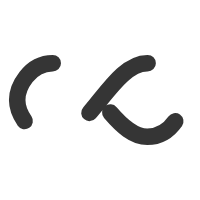
Good list of Widows 7 features, tips and tricks.
http://images.globalknowledge.com/wwwimages/whitepaperpdf/WP_MS_77FeaturesforWindows7.pdf
In Microsoft Windows 2000 and in Microsoft Windows Server 2003, as an administrator, you can customize desktops by using Folder Redirection. You can redirect the following folders by using Active Directory and Group Policy:
You can find more information about Folder Redirection by searching Windows Help for Folder Redirection.
When you redirect folders to a shared location on a network, users need both read and write access to this location so that the users can read the contents these folders. However, in some scenarios, you may not want to grant read access.
To make sure that only the user and the domain administrators have permissions to open a particular redirected folder, do the following:
Because the Everyone group has the Create Folder/Append Data right, the group members have the proper permissions to create the folder; however, the members are not able to read the data afterwards. The Username group is the name of the user that was logged on when you created the folder. Because the folder is a child of the parent folder, it inherits the permissions that you assigned to FLDREDIR. Also, because the user is creating the folder, the user gains full control of the folder because of the Creator Owner Permission setting.
How to dynamically create security-enhanced redirected folders by using folder redirection in Windows 2000 and in Windows Server 2003.
Here’s a nice step-by-step for for load balancing and failover purposes.
Networking: Integrating VMWare ESX into your enterprise network with VLANs, trunking, load balancing.
Taken from tek-tips.com to clear up DNS server misconception.
Quote:
Primary is local first then any other DNS server second
That is actually a very common misconfiguration in DNS servers. The first DNS server listed (aka, primary) should NOT be the server itself. The correct method is to list one or more DNS servers as the primary, secondary, and on the advanced tab, and then add the loopback IP address (127.0.0.1) as the last DNS server in the list. If you run the DNS Best Practice Analyzer it will confirm this.
The reason is pretty simple. If you set the DNS server to use itself for DNS lookups then it will never query another DNS server unless its own DNS service isn’t running. That means that it is entirely possible for it to become isolated from the other DNS servers in your environment if it doesn’t have the appropriate records to locate the replication partners, and you’ll never know that anything is wrong until you run into name resolution issues.
Microsoft: Windows Server 2008 – recommended dns settings for domain controllers running 2008 server.
Here’s 8 steps to create a bootable WinPE CD:
via Making a WinPE CD with HP SmartArray Raid Drivers « BasementJack.