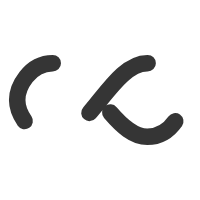Microsoft: Windows Server 2008 – recommended dns settings for domain controllers running 2008 server
Taken from tek-tips.com to clear up DNS server misconception.
Quote:
Primary is local first then any other DNS server second
That is actually a very common misconfiguration in DNS servers. The first DNS server listed (aka, primary) should NOT be the server itself. The correct method is to list one or more DNS servers as the primary, secondary, and on the advanced tab, and then add the loopback IP address (127.0.0.1) as the last DNS server in the list. If you run the DNS Best Practice Analyzer it will confirm this.
The reason is pretty simple. If you set the DNS server to use itself for DNS lookups then it will never query another DNS server unless its own DNS service isn’t running. That means that it is entirely possible for it to become isolated from the other DNS servers in your environment if it doesn’t have the appropriate records to locate the replication partners, and you’ll never know that anything is wrong until you run into name resolution issues.
Microsoft: Windows Server 2008 – recommended dns settings for domain controllers running 2008 server.