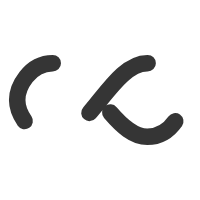- Right-click on Computer, click Manage and then Disk Management in the Computer Management console.
- Right-click DATA (D:) and click Shrink Volume.

- Specify the amount of space you want to shrink in Enter the amount of space to shrink in MB and click Shrink.

- A new free space will appear in Disk 0. Right-click this free area and click New Simple Volume.

- Follow the New Simple Volume Wizard and click Next, enter the size in Simple volume in MB. If you want to add more than one partition, do not allocate the full size. If you just want to add one partition, click Next.

- Follow the wizard to assign a drive letter and format the partition to finish.