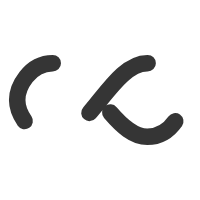Dealing with Windows Terminal Services licensing issues
Brian gives a nice overview of Microsoft Server 2008 licensing. I’ll post it here for quick reference because God knows I need it.
Thanks Brian.
Dealing with Windows Terminal Services licensing issues.
There are multiple license requirements for Windows Terminal Services (TS). These requirements vary depending on how TS is used and what version of Windows it is being used on (This article deals with Windows Server 2008).
Available license types
Five types of licenses are available for Terminal Services in Windows Server 2008:
License Function Windows Server License Every Windows 2008 server requires a Windows Server License. This license allows TS to be used. Windows Server Client Access License Any computer connecting to a Windows server requires a Client Access License (CAL). Although the basic CAL does not cover TS use, it is still required for general connectivity to the Terminal Server. TS Device CAL In addition to the CAL, computers connecting to TS require an incremental CAL that is specific to Terminal Services. One option is to use a TS Device CAL. This CAL licenses any device to connect to Terminal Services, regardless of how many users actually use that device. TS User CAL An alternative to the TS Device CAL is the TS User CAL. This CAL allows one user to connect to Terminal Services from any device. TS External Connector The TS External Connector license allows external users to connect to Terminal Services. This is a server-level license, and you will have to license each Terminal Server if you provide external connectivity. Service Provider License The Service Provider License is intended for service providers that offer hosted services to their customers. Typically, the most cost-effective way to license TS is either TS User CALs or TS Device CALs. Alternatively, you can use a combination of TS User and TS Device CALs should the need arise.