Leave SMS authentication behind and get an authenticator app
Cyber security risks are at the highest point it’s ever been. Cyber criminals are using
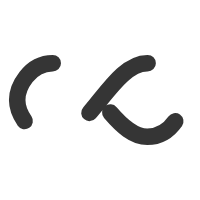

Cyber security risks are at the highest point it’s ever been. Cyber criminals are using

Full or partial remote work is here to stay, and your staff must adapt quickly

Microsoft provides guidance on how to protect your PC from ransomware. https://support.microsoft.com/en-us/windows/protect-your-pc-from-ransomware-08ed68a7-939f-726c-7e84-a72ba92c01c3

Well said! “We want to remove the barriers that too often exist today and provide

Microsoft urges all corporations to move towards “Windows Hello for Business” and other security changes:

Office deployments or workstation upgrades are done systematically and efficiently. We only source top quality

Frequently I’ve found when clicking on “Install this site as an app”, the URL is

Contact us to get personalized support and efficient license and subscription management. We manage email

Ah security, the balance between not allowing access at all and allowing too much access.

Excellent information for configuring a terminal server to publish RemoteApps. Source: How to enable RemoteApp