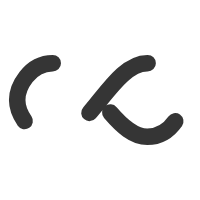Trying to import the client’s workstations and servers into the current vsphere environment. After taking a system image within Windows, I mounted the USB device (with WindowsImageBackup directory in the disk’s root) and restored into the VM. Subsequent boot yielded BSOD. Stumbled upon this VMware KB article which solved the problem first shot.
- Click Start > Run, type regedit, and click OK. The Registry Editor window opens.
- In the Registry Editor, select HKEY_LOCAL_MACHINE.
- Select File > Load Hive.
- Navigate to the drive on which Windows is installed (usually C:\).
- Open the file named SYSTEM located at Windows/system32/config.
- Name the file as P2V, when prompted.
- Navigate to HKEY_LOCAL_MACHINE\P2V\ControlSet001\services\LSI_SAS.
- Right-click the Start key and click Modify.
- Set the Value data to REG_DWORD 0.
- Close the Registry Editor.
- Restart the virtual machine.